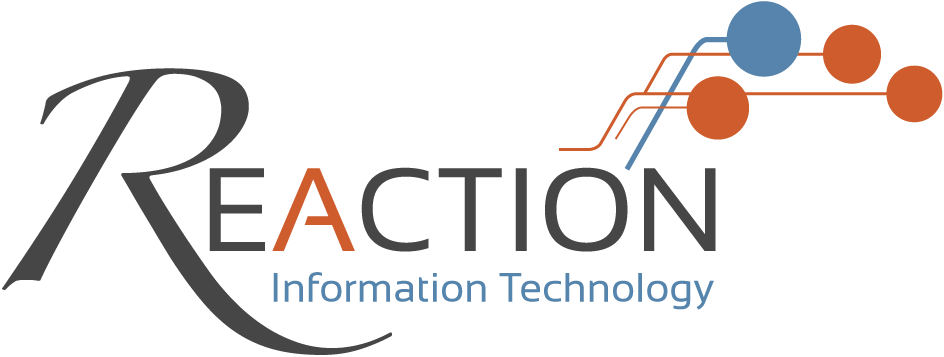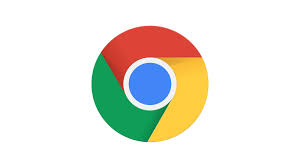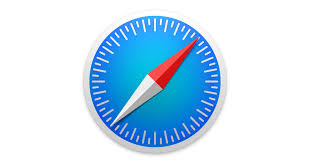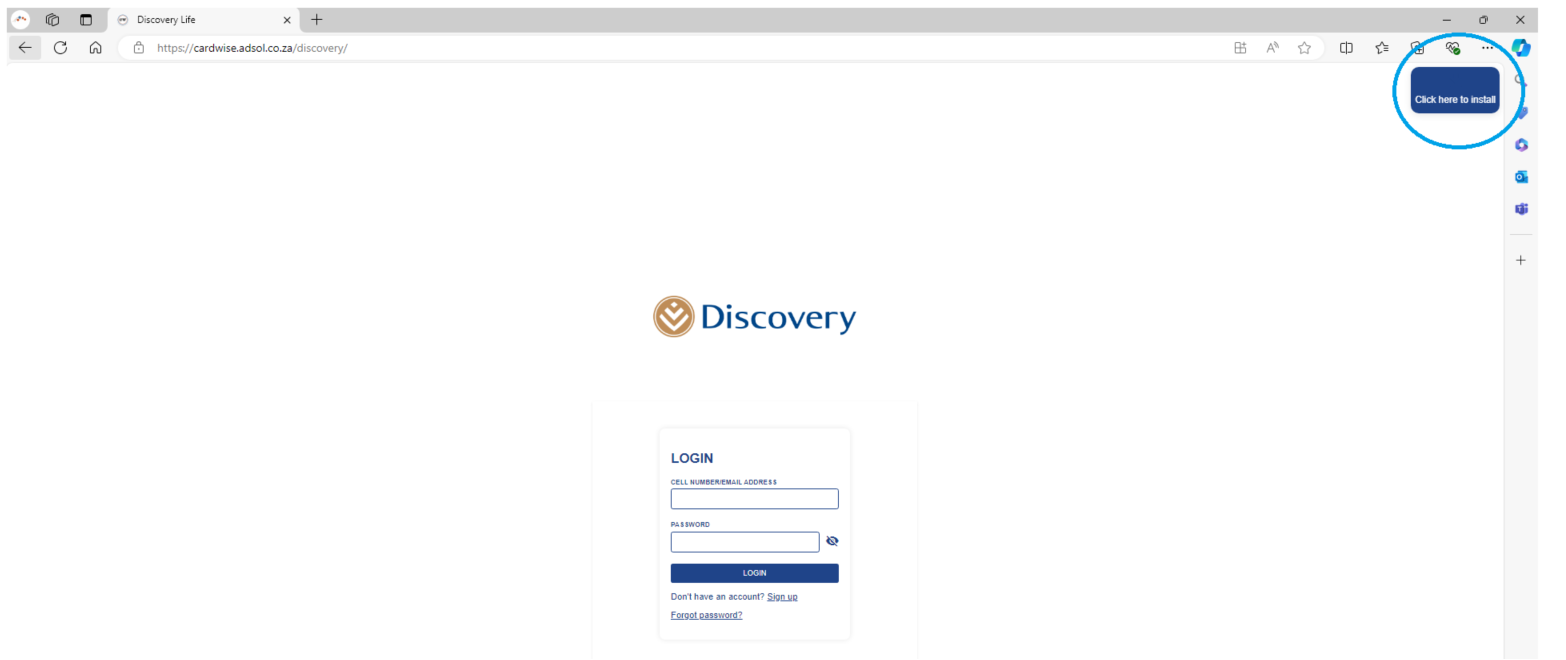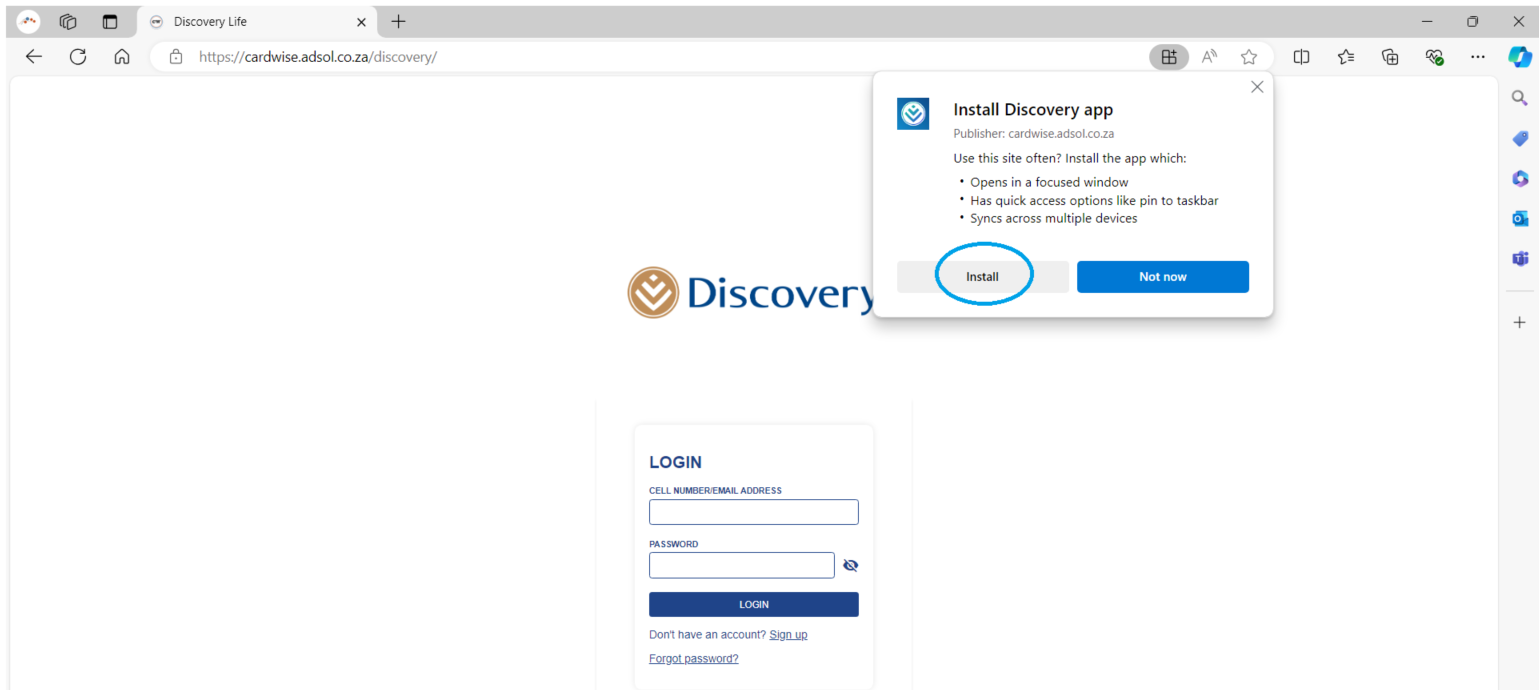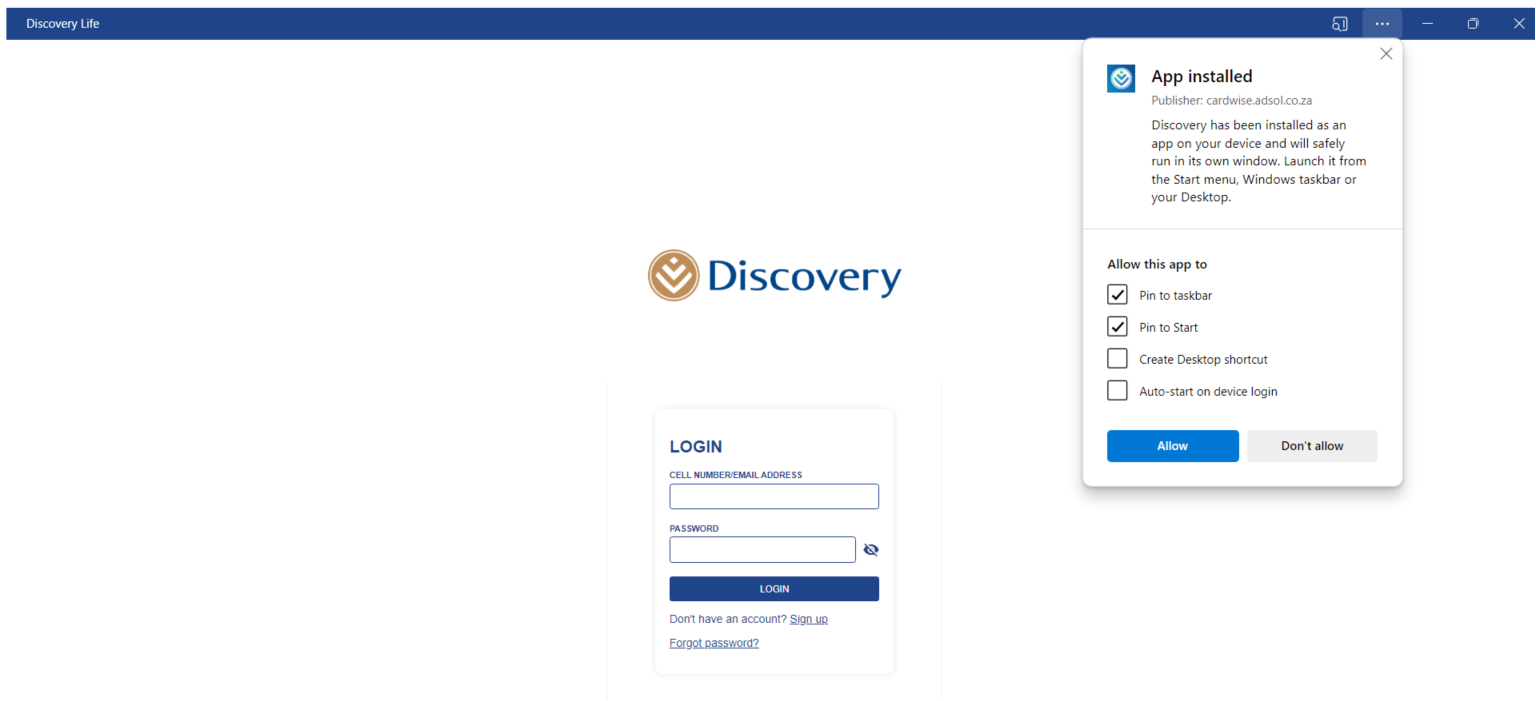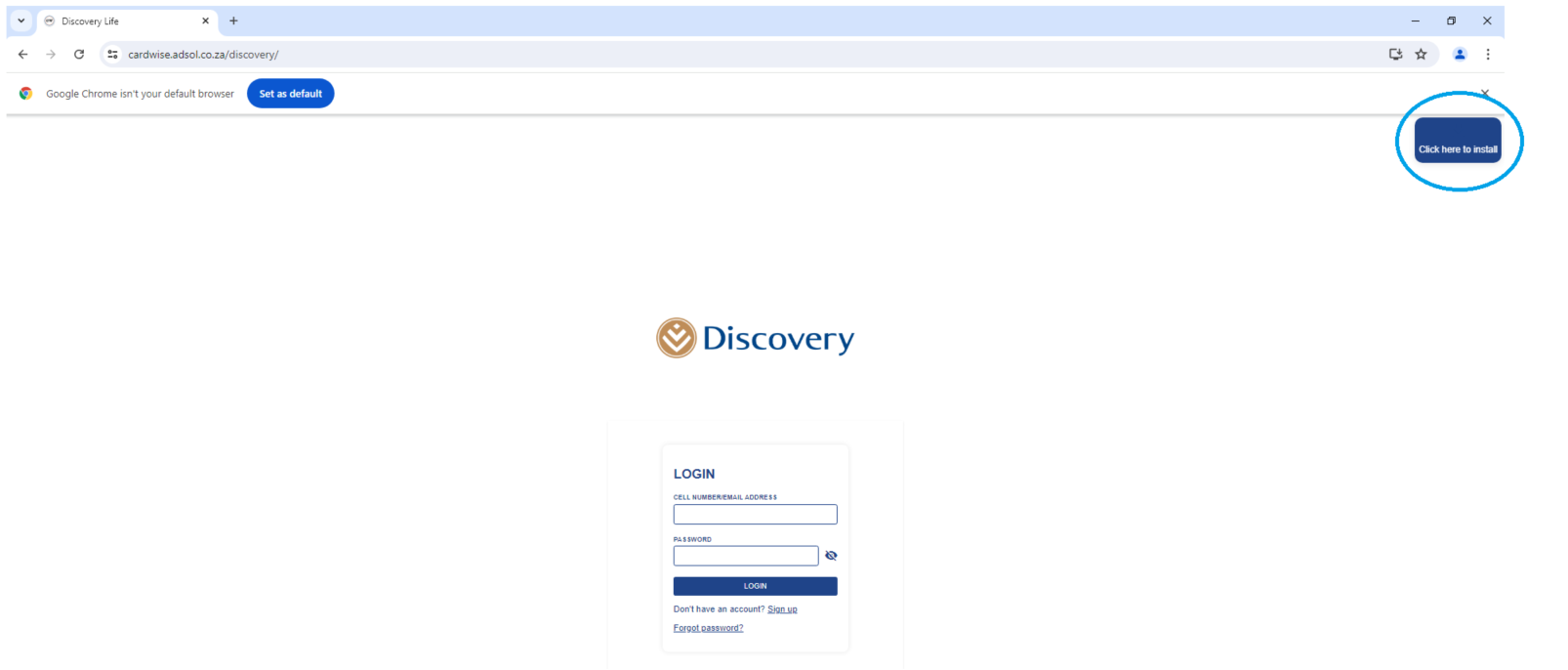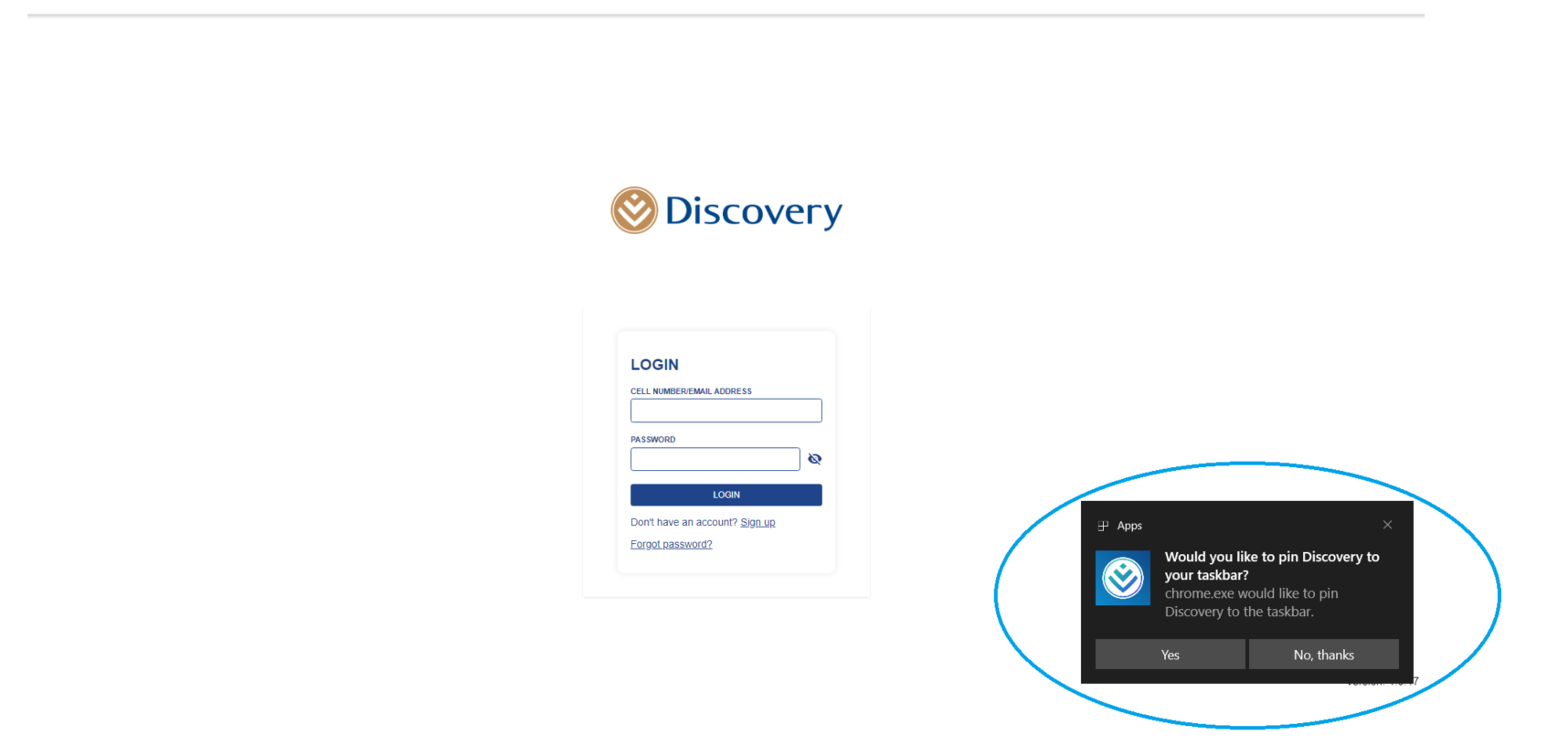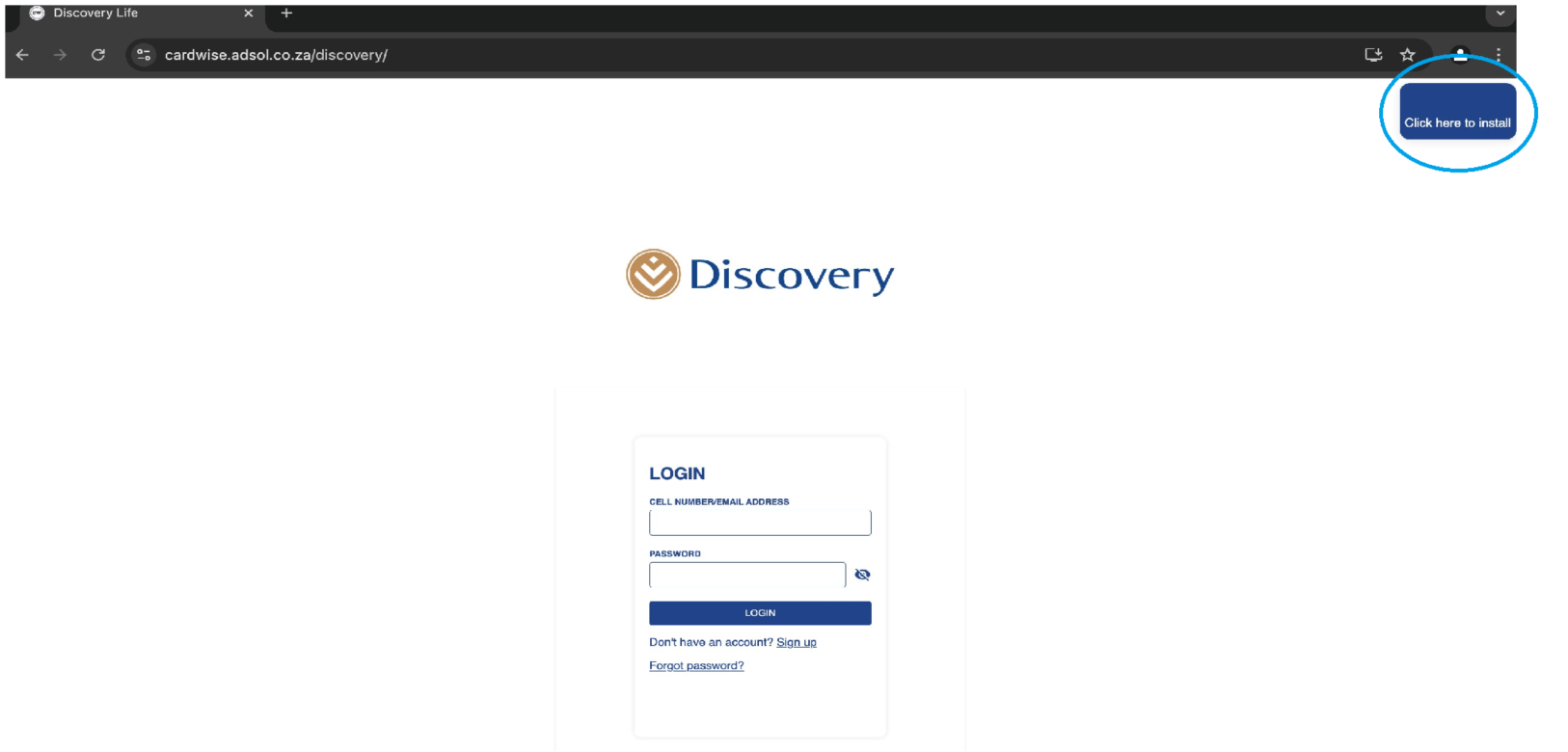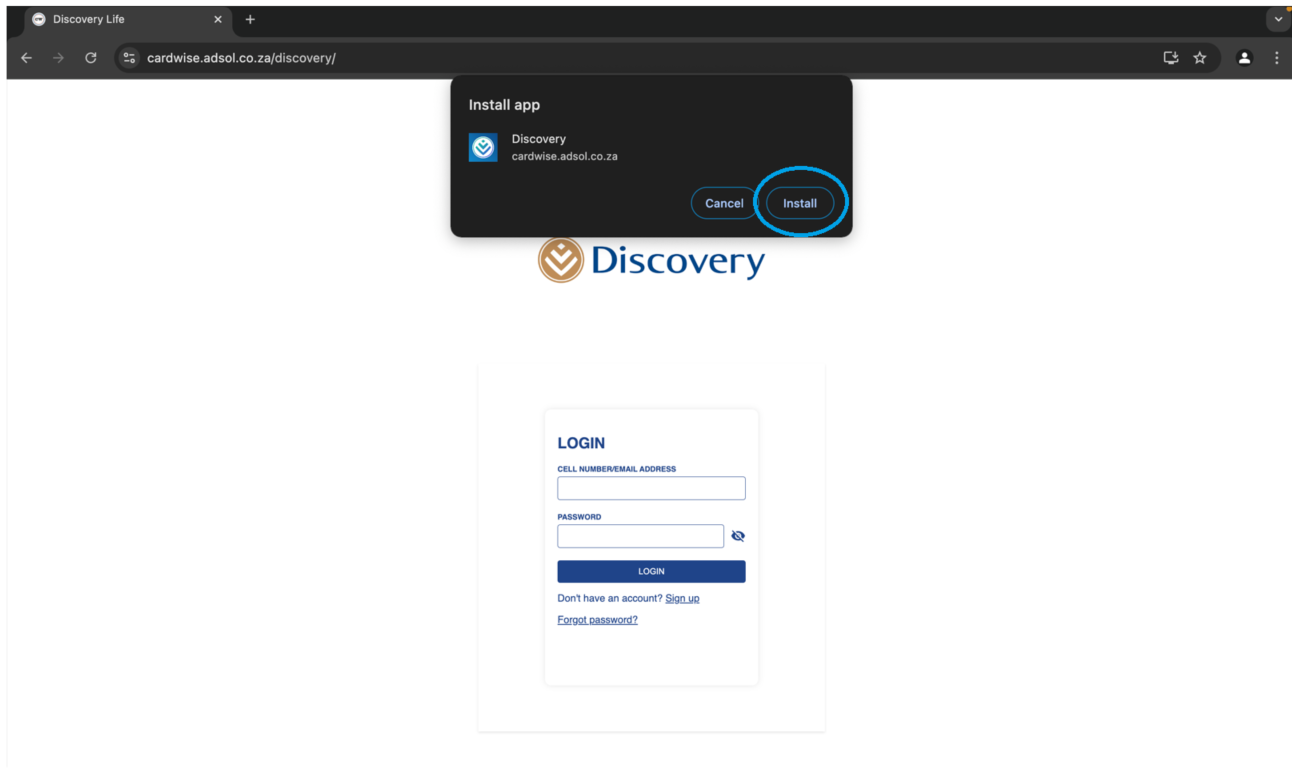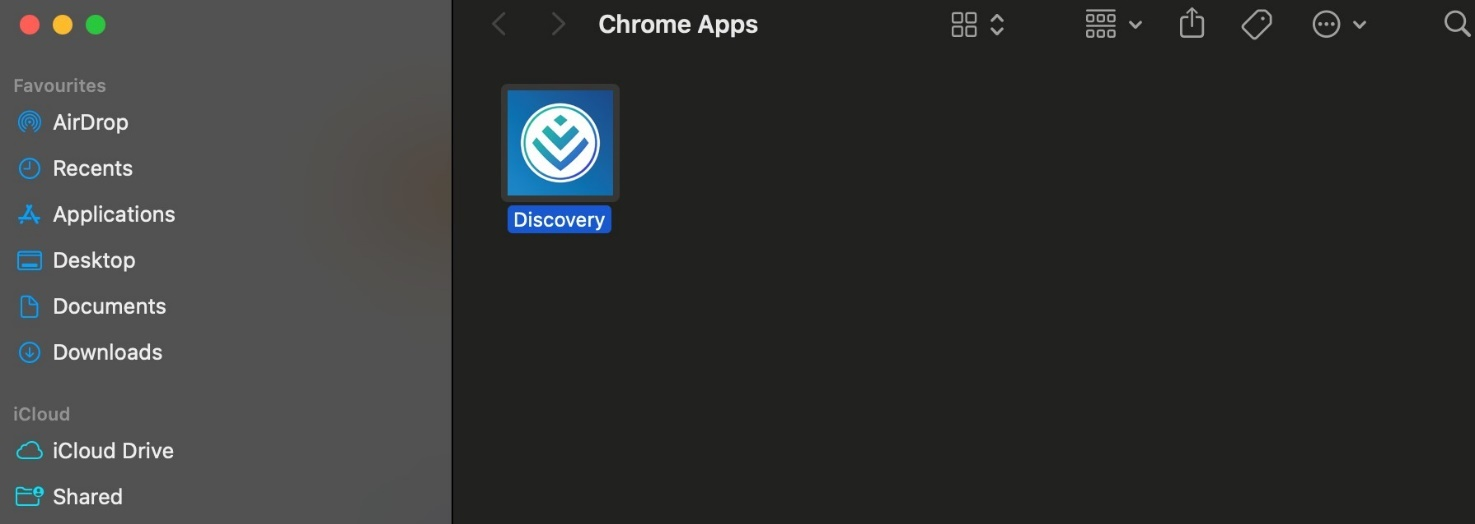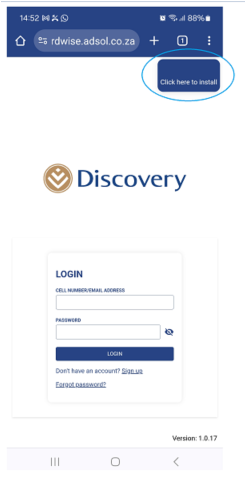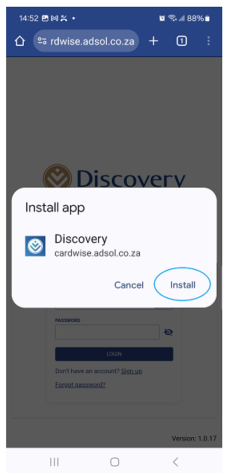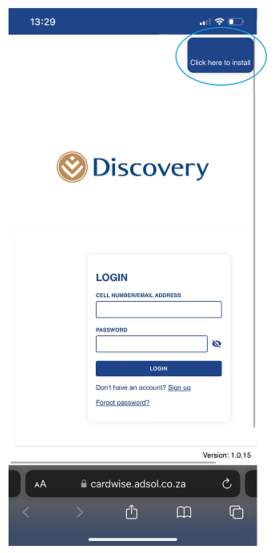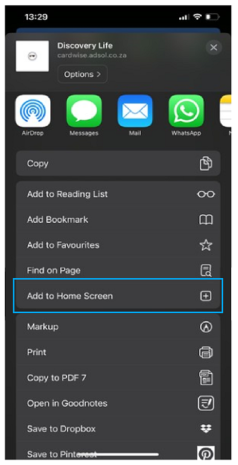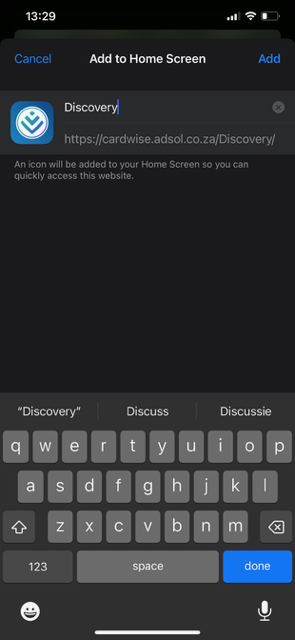What is a Progressive Web Application (PWA)?
A progressive web application (PWA) is a website that can be downloaded to your device and used like an app. While a PWA can be used like any regular web page, installing it can provide some advantages. It will also appear alongside your other apps for convenient access.
The installation process varies depending on your operating system and web browser.
How to install the CardWise Mobile Application
Web Browsers for Android
Google Chrome and Microsoft Edge currently have the best support for applications on Windows. The installation process is very similar for both web browsers. Other web browsers may be used; however, Users will then not be able to install the application on their Windows PC or Mobile device.
Web Browsers for iOS
Safari has the best support for applications on a Mac OS. Other web browsers may be used; however, Users will then not be able to install the application on their Mac or iOS Mobile device.
Installing Application on a Windows PC – Microsoft Edge
Enter the URL https://cardwise.adsol.co.za/discovery/ into either your Microsoft Edge or Google Chrome web browser. There will be a Click here to install icon on the right side of the URL bar. Click the icon then click the Install button. Alternatively, you can install the application from the "three dot" menu.
On a Windows PC, the application will be available in the start menu.
Installing Application on a Mac – Safari
Enter the URL https://cardwise.adsol.co.za/discovery/ into your Safari web browser. There will be a Click here to install icon on the right side of the URL bar. Click the icon then click the Install button. Alternatively, you can install the application from the "three dot" menu.
On a Mac, the application will be in the launcher and in the spotlight search.
Installing Application on an Android device
Only a Google Chrome web browser can install applications for Android. Enter the URL https://cardwise.adsol.co.za/discovery/ in the Google Chrome web browser. There will be a Click here to install icon on the right side of the URL bar. Click the icon then click the Install button.
The application is now installed and available in your apps, which can then be added to your home screen.
Installing Application on an iOS device
The mobile application can only be installed on iOS devices using the Safari web browser. Enter the URL https://cardwise.adsol.co.za/discovery/ in the Safari browser. Press the Share button and select Add to Home Screen from the popup. Lastly, tap Add in the top right corner to finish installing the mobile application. Application will now be on the home screen.